macOS和Windows下MySQL/Redis数据库安装与启动
笔记哥 /
04-12 /
50点赞 /
0评论 /
255阅读
## macOS
如果你使用的是 macOS 操作系统,安装 MySQL 和 Redis 数据库将变得非常简单,只需要一行命令即可。
### MySQL
安装 MySQL:
```bash
$ brew install mysql
```
查看是否安装成功:
```bash
$ mysql --version
mysql Ver 9.2.0 for macos13.7 on x86_64 (Homebrew)
```
启动 MySQL:
```bash
$ brew services start mysql
==> Successfully started `mysql` (label: homebrew.mxcl.mysql)
```
连接 MySQL 数据库:
```bash
$ mysql -u root -p
```
退出 MySQL 终端:
```bash
mysql> exit
Bye
```
停止数据库:
```bash
$ brew services stop mysql
Stopping `mysql`... (might take a while)
==> Successfully stopped `mysql` (label: homebrew.mxcl.mysql)
```
### Redis
得益于 macOS 的 Homebrew 软件包管理器,Redis 数据库的安装和启动和 MySQL 一样简单。
安装 Redis:
```bash
$ brew install redis
```
查看 Redis 是否安装成功:
```bash
$ redis-cli --version
redis-cli 7.2.7
```
启动 Redis:
```bash
$ brew services start redis
==> Successfully started `redis` (label: homebrew.mxcl.redis)
```
验证是否启动成功:
```bash
$ redis-cli
127.0.0.1:6379> ping
PONG
127.0.0.1:6379>
```
退出 Redis 终端:
```csharp
127.0.0.1:6379> exit
```
停止 Redis:
```bash
$ brew services stop redis
Stopping `redis`... (might take a while)
==> Successfully stopped `redis` (label: homebrew.mxcl.redis)
```
## Windows
如果你使用的是 Windows 操作系统,你需要先下载 MySQL 和 Redis 对应的软件包。
### MySQL
下载软件包:https://downloads.mysql.com/archives/installer/
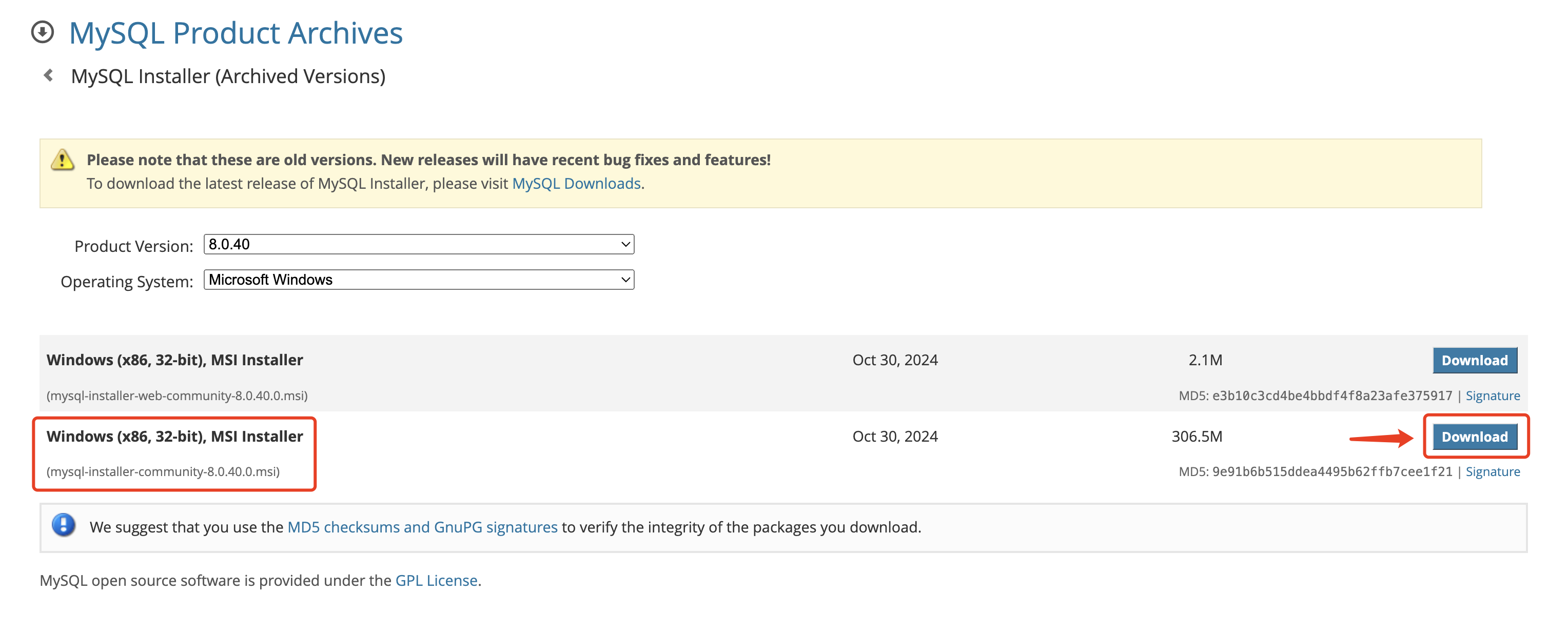
点击文件:`mysql-installer-community-8.0.40.0.msi` 进行安装。
安装完成之后,在终端中执行以下命令连接数据库。
```bash
$ mysql -u root -p
```
### Redis
下载软件包:https://github.com/redis-windows/redis-windows/releases
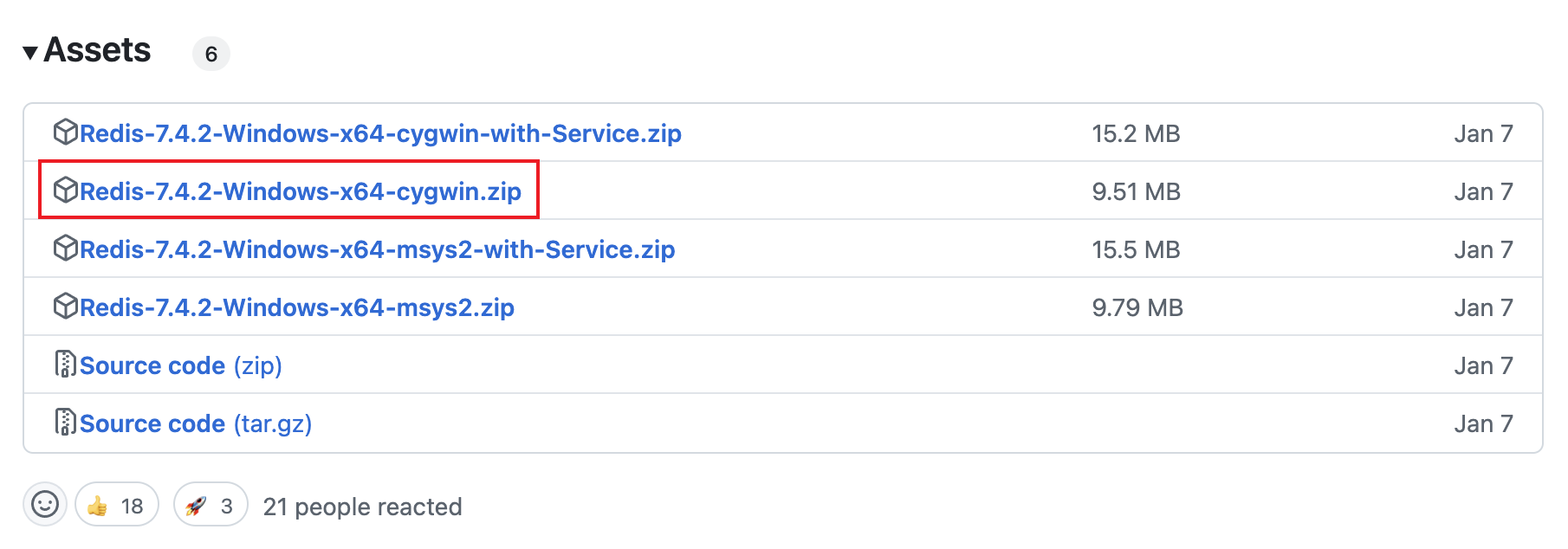
将文件:`Redis-7.4.2-Windows-x64-cygwin.zip` 进行解压。
点击文件:`redis-server.exe` 即可启动 Redis,不需要安装。
## 往期文章
- [OpenTiny 开源社区招募贡献者啦!](https://juejin.cn/post/7485572202701799464)
- [TinyPro Vue v1.1.0 正式发布:增加细粒度权限管理、页签模式、多级菜单,支持 Webpack/Vite/Rspack/Farm 多种构建工具](https://juejin.cn/post/7441231659394433039)
- [优化永不止步:TinyVue v3.20.0 正式发布,更美观的官网UI,更友好的文档搜索,更强大的主题配置能力](https://juejin.cn/post/7445930510021656613)
- [TinyEditor v3.25.0 正式发布!2025年第一个版本,增加标题列表导航、分隔线、多图多文件上传等实用特性](https://juejin.cn/post/7455243039655067657)
## 附录:MySQL 数据库基本操作
显示所有数据库:
```bash
mysql> show databases;
+--------------------+
| Database |
+--------------------+
| demo_tiny_pro |
| information_schema |
| mysql |
| order_sys |
| performance_schema |
| sys |
+--------------------+
6 rows in set (0.09 sec)
```
创建数据库:
```bash
mysql> create database order_sys;
Query OK, 1 row affected (0.01 sec)
```
删除数据库:
```bash
mysql> drop database order_sys;
Query OK, 0 rows affected (0.01 sec)
```
使用数据库:
```bash
mysql> use order_sys;
Reading table information for completion of table and column names
You can turn off this feature to get a quicker startup with -A
Database changed
```
显示当前数据库下的所有数据表:
```bash
mysql> show tables;
+---------------------+
| Tables_in_order_sys |
+---------------------+
| lang |
| menu |
| order |
| permission |
| role |
| role_menu |
| role_permission |
| user |
| user_role |
+---------------------+
9 rows in set (0.00 sec)
```
从数据表中查询数据:
```bash
mysql> select id,name from menu;
+----+---------------+
| id | name |
+----+---------------+
| 1 | Board |
| 2 | Home |
| 3 | Work |
| 4 | List |
| 5 | Table |
| 6 | Form |
| 7 | Base |
| 8 | Step |
| 9 | Profile |
| 10 | Detail |
+----+---------------+
10 rows in set (0.00 sec)
```
本文来自投稿,不代表本站立场,如若转载,请注明出处:http//www.knowhub.vip/share/2/2179
- 热门的技术博文分享
- 1 . ESP实现Web服务器
- 2 . 从零到一:打造高效的金仓社区 API 集成到 MCP 服务方案
- 3 . 使用C#构建一个同时问多个LLM并总结的小工具
- 4 . .NET 原生驾驭 AI 新基建实战系列Milvus ── 大规模 AI 应用的向量数据库首选
- 5 . 在Avalonia/C#中使用依赖注入过程记录
- 6 . [设计模式/Java] 设计模式之工厂方法模式
- 7 . 5. RabbitMQ 消息队列中 Exchanges(交换机) 的详细说明
- 8 . SQL 中的各种连接 JOIN 的区别总结!
- 9 . JavaScript 中防抖和节流的多种实现方式及应用场景
- 10 . SaltStack 远程命令执行中文乱码问题
- 11 . 推荐10个 DeepSeek 神级提示词,建议搜藏起来使用
- 12 . C#基础:枚举、数组、类型、函数等解析
- 13 . VMware平台的Ubuntu部署完全分布式Hadoop环境
- 14 . C# 多项目打包时如何将项目引用转为包依赖
- 15 . Chrome 135 版本开发者工具(DevTools)更新内容
- 16 . 从零创建npm依赖,只需执行一条命令
- 17 . 关于 Newtonsoft.Json 和 System.Text.Json 混用导致的的序列化不识别的问题
- 18 . 大模型微调实战之训练数据集准备的艺术与科学
- 19 . Windows快速安装MongoDB之Mongo实战
- 20 . 探索 C# 14 新功能:实用特性为编程带来便利
- 相关联分享
- MySQL 8.0.X下200GB大表备份:传输表空间解决停服发版问题
- Redis持久化机制
- 探秘 MySQL 索引底层原理,解锁数据库优化的关键密码(下)
- Redis主从复制详解
- macOS和Windows下MySQL/Redis数据库安装与启动
- Redis读写锁和分布式锁的项目实践
- Redis 连接池耗尽的一次异常定位
- MySQL获取锁超时:死锁之外的原因——服务器时间跳跃
- Redis连接与会话管理
- MySQL的表空间释放
- ThinkPHP 集成 Redis 队列:从入门到实战技术分享
- MySQL高可用之ProxySQL + MGR 实现读写分离实战
- Redis 过期键删除和内存淘汰策略
- Chat to MySQL 最佳实践:MCP Server 服务调用
- Redis配置文件详解